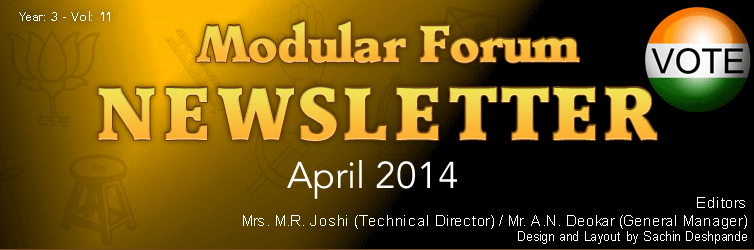 |
| |
| A Thought |
Too many of us are not living our dreams because we are living our fears.
Les Brown
|
|
|
 |
 |
| Email : I am having Shree-Lipi Ankur 32 bit. Now as Win XP is being terminated, I wish to switch to Win 7 or 8. Kindly let me know, is Shree-Lipi Ankur compatible for the same? If not, pls advice me how can I continue the above product in Windows 7 or 8..
Abdul Kamal Khan, Bandra, Mumbai.
(Please find below reply from our techical support team.)
As per our record you have Ankur 1.2 version.You can upgrade your package to Ankur 2.0. This latest version is compatible with Windows 7, Vista and XP, Vista. Apart from compatibility you will get newly added fonts of DevNagari Script, Unicode conversion and typing facility etc.
|
Email : When I run MS_SCR32.exe. the Message "The procedure entry point GetProcessImageFileNameW could not be located in the dynamic link library PSAPI.DLL" occured. please help me..
Aniruddha Dharmadhikari - Tq. Ashti, Dist. Beed (MH).
(Please find below reply from our techical support team.)
Please delete PSAPI.dll from shree60 folder. Before that close all applications and Shree-Lpi utilities. After deleting, restart machine and then run Ms_scr32.exe from desktop. |
Email : Thank you for sending Modular Forum Newsletter. Please send your Newsletter regularly to me. Could you please explain process of how to convert Kritidev & ISM font matter in Shree-Lipi 7 pl. guide. me.
Shrikant V. Kulkarni Poregaonkar, Udgir Dist. Latur.
-
First open the file of Kruti ( i.e. Adobe PageMaker, MS Word etc.)
-
Select text to be converted and copy all the text
-
Now open Exchange utility. Select the language as Devnagari.
-
Select Kruti as the Input format and Shree-Lipi 4.0/5.0/6.0 or Shreelipi 7.0 as the Output format.
By Default it will write the converted data to Untitled. txt file as well as update the clipboard. If you want to write to seperate file, select the file from Browse option.
-
Click on the convert button, wait until the message confirming conversion is displayed
-
Open or Place the converted file in the respective application and apply Shree Lipi font to the converted text.
You have to follow same procedure to convert ISM data. Only you have to select Isfoc Bilingual or Isfoc Monoligual in the Input font format. |
Email : I use Shree-Lipi for more than 10 years now but my problem is when I purchased new Shree-Lipi ver. 7.0, at the time of typing in oriya, the key ';' (semi colon) not working it is just giving space insteal of ';'(semi colon), please suggest me what to do. thanking you, waiting for your reply..
Sumanta Kumar Sahu , Behrampur, Ganjam, Odisha.
We have added the characters that could not be accommodated in the main font in a font called auxiliary font. One auxiliary font can be installed for every Oriya font. While installation of fonts, when you run Modular Font Manager, then first select Oriya language. Then select the option of Auxilary Fonts. Now select the font (Ex:SHREE-ORI7-0600) and click on Install button. Auxilary font will get installed. To use Auxillary font you have to select SHREE-ORI7-0600A font in the application and then you can properly type ; (Semi Colon) (with activation key off) without any problem. |
Email : I will be changing my Windows XP OS to Windows 7 or Windows 8. Could you please tell me, which version of Windows should buy and install so that I can continue to use Shree-Lipi?
Bharat Parmar, Mandvi-Kutch. 370465, Gujrat.
This has reference to our telephonic discussion and on basis of serial number given by you. As per our record you are having Shree-Lipi Gurjari 6.0(parallel port lock).
To make it compatible with Windows 7 or 8 you need to upgrade your older version of to latest Shree-Lipi Gurjari 7.3. After which you can use your Shree-Lipi on Windows XP, Vista, Win7 or Win8. You will also get newly added fonts / features-utilities. |
|
|
 |
 |
Dainik Goa Doot,
Abhinav Publishers (Goa) Pvt. Ltd. Panji,
Goa - 403 00.
We are happy to inform that Abhinav Publisher (Goa) Pvt. Ltd. (Dainik Goa Doot), Panjim, Goa is totally satisfied with Shree-Lipi Software & Your Team Members.
Great software! "We have used Shree-Lipi & Ankur Office software's for a number of years. Their visual similarity makes it easy to use them all. Abhinav Publisher (Goa) Pvt. Ltd. (Dainik Goa Doot) , Panjim-Goa continues this Software"
We have tried multiple software's and had major problems with them all before using Shree -Lipi Software. The software is fantastic. The setup is extremely easy and it has all the important features needed to us. We need to be simple and straight forward Software. Modular InfoTech (Shree-Lipi software) offers this. Shree-Lipi Software is fast, easy to use and looks great. We would highly recommend this software!
Raju Pawar,
Manager (System)
Abhinav Publishers (Goa) Pvt. Ltd. |
|
 |

DOC to DOC utility |
|
Introduction
Modular has developed many utilities to support data conversion. With an increasing demand to be able to convert MS Word documents, Modular has come up with the Utility Doc2Doc. This is a special utility that can be used to convert and/or transliterate Doc/Docx files. A single file OR all files from a folder can be converted and/or transliterated in a single go. The utility also offers "Hot folder" option whereby user can keep adding files to the input hot folder and application processes them with no user intervention required.
For "Conversion", user has to select script, input font layout and output font layout.
For "Transliteration", user has to select input script, input font layout, output script and output font layout.
Prerequisites
1. Valid Shree-Lipi lock
2. Fonts of input and output script, layout are installed
3. In case of using Unicode data, need respective OS setting from Regional Language Settings
Features
-
Supports conversion of data from one font layout to another font layout
-
Supports transliteration from one script to another
-
Last settings are remembered
-
Easy to select output font layout from one of the most widely used layouts
-
The Hot folder option available
-
Displays summary of processed files with status
Working
1. On launching the application, following screen is displayed
If you have opted for only "Conversion" option of Doc2Doc Utility, then on launch of the application a screen displays as below
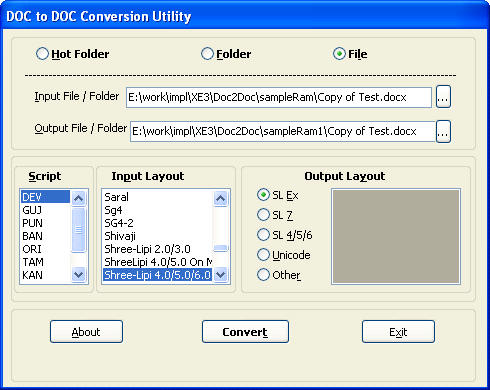
If you have opted for only "Transliteration" option of Doc2Doc Utility, then on launch of the application a screen displays as below
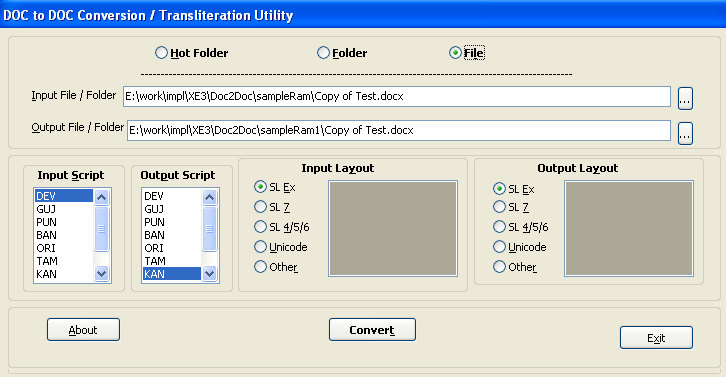
If you have opted for "Conversion" and "Transliteration" options of Doc2Doc Utility, then on launch of the application a screen displays as below
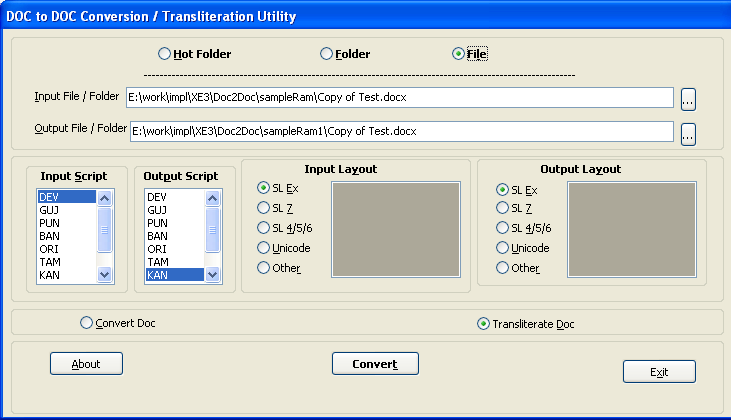
2. In either case, select input source option as one of "Hot Folder", "Folder" or "File"
3. Select input File / Folder and output File / Folder
-
You may type in edit box
-
You may do copy-paste
-
You may use browse button given on right hand side "..." and select file or folder of your choice
4. Select scripts and layouts
-
Most commonly used layouts are listed separately. This is simply to let user select font layout easily.
-
If the font layout is not from "SL Ex", "SL7", "SL4/5/6", "Unicode" then select "Other" radio button option
-
On Selecting "Other" option, all other available layouts are listed alphabetically
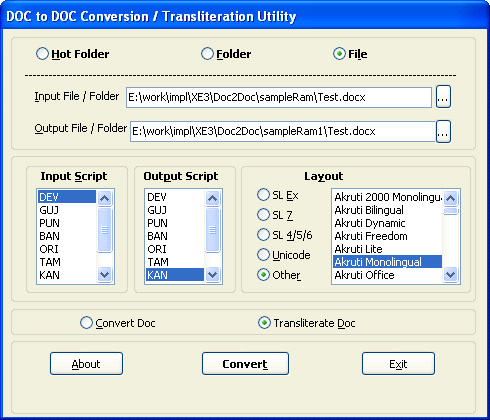
-
Select font layout of your choice
-
If the font layout is one from "SL Ex", "SL7", "SL4/5/6", "Unicode"; then other font layouts are not listed and hence cannot be selected
5. Click on "Convert" or "Transliterate" button and then processing starts
6. The first step of processing is - Validate settings. The validation includes
- For "Convert" option input font layout is not same as output font layout
- For "Transliterate" option input script is not same as output script
- Input File / Folder name is not blank
- Output File / Folder name is not blank
- For source as "File" - Input file must exist, input file name along with path is different than output file name and extensions of input file name and output file name are same
- For source as "Folder" or "Hot Folder" - input folder is different than output folder and both folders exist
7. If validation is not successful then corresponding message is displayed
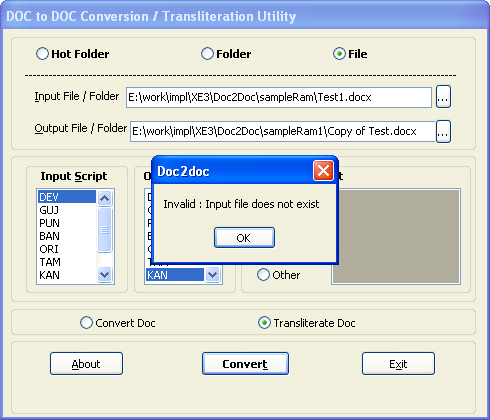
8. On successful validation, the processing starts
- The status label at bottom shows "Converting...".
- For source as "File", as processing is complete, the output file is created and status label at bottom shows "Done".
- For source as "Folder" or "Hot Folder", as processing for a file is complete, the output file is created and grid at bottom shows processed file names with status of processing.
- In case output file already exists, the application asks "Overwrite file?"
- For source as "Folder", when all files from input folder are processed, the status label shows "Done".
- For source as "Hot folder",
* When all files currently available are processed, the application keeps waiting for more files. The status label shows "Waiting...."
* As more files are found, the application continues processing those files |
|
 |
 |
 About Mr. Dilip Nerlikar: About Mr. Dilip Nerlikar:
Mr. Nerlikar is working for persons with disabilities, especially Deaf and Dumb in Sangli and surrounding area for last 23 years. At the same time he is also working for visually challenged people with National Association for Blind (NAB) and private hospital in Sangli. Mr. Nerlikar has started school for deaf with few people, those who want to contribute towards society. Mr. Nerlikar is using Shree-Lipi for past several years.
This interview was taken by Mr. Pradeep Satpute. |
|
Q1 - Sir, you are working for Visually Impaired people in Sangli District. We would like to know about it.
Yes, I have been associated with an organization that works for physically handicapped, i.e. Deaf and dumb children for well over 23 years. We established a school for deaf and dumb way back in 1991 at Sangli. And I am pleased to place it on record that over these years the school has risen to be one of the best in this part of Maharashtra. At present I am the chairman of the school trust.
After I opted for VRS in 2001 from a nationalized bank, I was working for Lions Nab Eye Hospital, at Sangli. And as a part of various activities such as prevention of blindness programme and early detection of eye-problems in children in association with ORBIS International, we thought that something in the direction of educating blind people and their rehabilitation has to be done. Fortunately National Association For Blind, who happen to be major moving force in Lions Nab Eye Hospital, were already working on rehabilitation of the blind, set up a school for the blind. The school was set up in 2004 and it pains us to point out that such a selfless activity was accorded recognition by the government on the condition that institution should not ask for any grant forever !
National Association for the blind, Sangli unit has been in forefront of helping the blind to earn a living. So far the unit has helped well over 200 blind men and women in setting up small business, which erans them ateast few rupees at the end of the day.
Q.2 - How your organization is helping these people to live their life just like normal sighted people?
The blind people though they have been unfortunate enough to be deprived of valuable eye-sight they have special gift of God. Their other senses are very sharp and they can transact normal human activities, on their own. The Braille script helps them to acquire the necessary knowledge. However what they require to earn few rupees is some sort of skill which they can learn quickly. They can run a small way-side shop, they can run a small dairy, a flour mill etc. They can type provided somebody dictates them. They can run a telephone booth. Lions Nab Eye Hospital and National Association for The Blind have been helping such people by donating these facilities to the blind with active help from philanthropists. So far they have provided a ray of hope in the life of over 200 families.
Q3. - How do you come to know about Shree-Lipi? Have you visited Modular InfoTech's Pune Office?
The story dates back to 1986, while I was working as manager at a nationalized bank in Gultekadi area, a girl student, who had stood 1st in her printing technology degree course, approached us for a loan for a DTP machine. She had opted for Modular Systems, DTP machine, which was of the size of a small refrigerator. The miniaturization was yet to set in in Electronics. We sanctioned her a loan and as a part of pre-sanction inspection process I visited Modular Systems at Industrial Estate just across the road near our branch.
There we met the founders of present day Modular Infotech, Shri. Joshi and Shri Cooper. They explained the use of typesetting machine and gave us a overview of latest trend in printing technology then. Since then I too developed a love for Desk-top Publishing and designing.
I have been writing for Marathi press, since 1980, I have written columns for Daily Sakal and Lokmat and occasional article for other Marathi papers also. While writing for these papers I found out that Multi-language DTP package developed by Modular Infotech and especially their Devratna version is very useful, as leading dailies have been using Shree-Lipi for their DTP needs. This helped me write the columns, revise them and rewrite them and edit them as I liked and also spell-check it for “Marathi shudhh lekhan “. These articles I emailed to Lokmat and they too found it very convenient as I had done the major typing work. The only thing they did was to edit it as per their norms and style-book and place it on the page. This gave me and the paper a huge advantage that even my article mailed just a day ahead of publication date got published without any problem.
Q4 - You are using Shree-Lipi for number of years. What is your feedback about software and features-utilities given with Shree-Lipi?
Yes it is true that I have been using Shree-Lipi since long and I recently upgraded to 7.3 version also. There are so many facilities for Indian Language typing provided by Shree-Lipi packages, that I feel even after years of use, we are exploiting only a part of Shree-Lipi Package. What with Database converter, Font Layout Manager, Suchika report writer, Roopa 3d, spellchecker and above all scores of cliparts relevant to our culture, it is a veritable treasure house of utilities for DTP work.
There are other Indian Language Writing packages in the market, but the Shree-Lipi excels. I can call it a Mercedes Benz of Indian Language Computing.
Q 5 - Any message to the reader of our Forum…..
The readers of your forum might have been using Shrilipi or they may have associated with your package in one way or the other. Hence the only message I can give to the future users of Shree-Lipi is that do compare Indian Language Writing Package , however always compare apples with apples, Mangoes with Mangoes ! Shree-Lipi Excels and nothing comes near it as far as its utility as Indian language writing package is concerned.
The credit goes to Shri Joshi and Shri Cooper and their team of dedicated people, who turned this tiny unit I visited way back in 1986 into a major force in Indian Language Computing !
|
|
 |
|
1) In Corel Draw words get changed automatically after space bar is pressed.
1. For Corel Draw 6/7/8/9 Disable all the options of Autocorrect from Text menu -> Writing Tools ->Type Assists.
2. For Corel Draw 10 onwards - Disable all the options of Autocorrect from Text menu -> Writing Tools ->Quick Correct - > Quick Correct.
2) I am installing the required fonts; but in Corel Draw & InDesign font attributes (bold & italic) not showing? What should I do?
If font attributes are not showing in InDesign & Corel draw, it means that at font installation time you have not selected "Install in pair & Install Italic font" option; so remove all fonts and Install fresh new fonts with selecting Install in pair & Install Italic font option in Modular Font Manager (MFM). Note that this will increase the listed font numbers in your system. It may give adverse effect for PageMaker. PageMaker is having limitation about number of installed fonts.
3) Is it possible to convert CorelDraw jobs through Exchange utility?
No, CorelDraw jobs cannot be converted through Exchange utility. You will get only text if you have typed text in paragraph mode. Note that one or two characters may not be converted and you will get junk characters, you have to replace those manually after conversion.


Tips for CorelDraw
Handling of Text using Corel Draw
In CorelDraw most of the errors occur while replacing the text-fonts, when you need to change artistic or paragraph text. You can choose below options -
Select text with pick tool and click on Text->Edit text option and do the changes in fonts
Or
Use Find and Replace. Click Edit->Find and Replace option. Select Replace Text option.
Or
Mark the text which you want to replace. This is a risky option if your text contains effects having ghost fonts. This keeps spaces of the original fonts and alignment gets disturbed.
Another problem occurs while placing Text from other applications, for example when you import text from Microsoft Word. Imported text is usually in RGB color space. For text to appear as true black in final output, you need to make sure that Black text is in the CMYK color space. In CorelDraw you need to enable the force CMYK Black check box in the importing/pasting text dialog box.
Tips for creating PDF files using CorelDraw
1) How to Create PDF file for WEB using CorelDraw
Using CorelDraw you can make Single PDF file for multiple documents also. For making PDF file follow the procedure given below - Click on File option and select Publish to PDF option. Click on Settings and enable the Documents option. In this you will find document files, you can select document that you want to make PDF for. This will create PDF file for selected documents. If your document is to be viewed within Adobe Acrobat Reader, a minimum of 18 point type is recommended. If your document will be regularly viewed in a web browser, 20 point type is recommended.
2) Reducing the file size of a PDF file
You can reduce the size of a PDF file by compressing bitmaps, text, and line art. Select options for bitmap compression which includes JPEG, LZW, and ZIP. Bitmaps that use JPEG compression have a quality scale ranging from 2 (high quality, less compression) to 255 (lower quality, more compression). The higher the image quality, the larger is the file size.
To compress bitmaps, choose one of the following from the Compression type None, LZW, JPEG, JP2, ZIP.
To compress text and line art, enable the Compress text and line art check box.
You can also downsample color, grayscale, or monochrome images or convert complex fills to bitmaps.
3) Optimizing PDF files for the Web
You can optimize a PDF file for viewing on the Web. Optimizing a PDF file speeds up processing time by loading one page at a time. From Publish to PDF file option select advance tab and Enable the Optimize for Web check box. |
|
 |
 |
-
Focus TV - Bhubaneshwar - Shree-Lipi Utkal and Shree-Lipi Mac for Oriya
-
Narasingha Broadcasting Pvt. Ltd. - Kolkata - Banga Ratna
-
Visva Bharati University - Shantiniketan - Banga Ratna
-
Prachar Prasar - New Delhi - Dev Ratna
-
Laqshya Live Expression - Mumbai - Dev Ratna
-
Kalantar Patrika - Kolkata - Banga Ratna
-
Mumbai University - Mumbai - Dev Ratna
|
|
 |
 |
| |
|
|