Tips on installing Shree-Lipi Lock (Dongle or Key)
1) How to Install MDOG USB lock driver for MDOG USB lock?
If you are using Shree-Lipi Version 5 or 6 then select "plockdrv" folder from Shree-Lipi CD1 and double click Microdoginstdrv.exe file. This will install drivers for USB lock. Restart the machine after that.
If you are having old Shree-Lipi 5 or 6 and having old machine configuration then select instdrv.exe file for installation.
Note that if you are having higher configuration machine then it is not possible for you to use old lock driver (instdrv.exe). Contact Modular Infotech for further assistance to upgrade.
If you are using Shree-Lipi 7.x, then select Drivers folder from Shree-Lipi DVD or CD1. In this you will find "parusb" folder. Select Microsoginstdrv.exe file for installation. It is necessary for you to restart machine after driver installation.
Once you install the driver files properly then it is not necessary for you to remove lock while installation of Shree-Lipi Software.
2) Is it possible to use MITUSB (BLACK colour) lock on Windows 7 onward operating systems?
No, it is not possible for you to use this lock on higher version operating systems. You can change it to other USB port lock. You can contact your nearest Modular Infotech dealer or distributor for further assistance.
3) I am using Web lock / Soft lock for Shree-Lipi software. Am I required to get new password if I format my machine and install new operating system?
No, it is not necessary for you to get new password for new operating system, unless you add and / or change any hard disk from your machine.
4) Can I use Shree-Lipi software on WIndows 98 / Windows 95 operating systems?
Since there are many changes in protection in lock firmware and drivers, it is not possible for you to use Shree-Lipi software on Windows 98 or Windows XP.


Tips for MS-Word
1) How to remove formatting in Microsoft Word
If text has been formatted and if you want to change it to its default style then select a section of text, and press Ctrl + SpaceBar simultaneously. If the formatting has been applied with a style, press Ctrl + Shift + N and it will then revert to the default style.
2) How to do Show and Hide the ribbon in Microsoft Word
Many people do not want the ribbon interface used in Office 2007 though it is a good effect. The ribbon can be temporarily hidden to provide you with a larger working area and clear away the clutter.
The first option is to click the down arrow icon at the end of the Quick Access Toolbar and check or uncheck the 'Minimize the Ribbon' option. This menu can also be accessed by right-clicking anywhere on the ribbon.
The third option is to double-click one of the tabs at the top of the ribbon to toggle the ribbon on and off.
Or
You can use the keyboard shortcut – simply press Ctrl + F1.
3) How to Change Line Spacing in Selected Portions of Documents
If you only want to change the line spacing in select parts of a document, select the text to change. Then on the Ribbon in the Paragraph group click on the Line and Paragraph Spacing button. Then select the spacing you want.
4) How to Change the Default Save Location and File Format in Word 2007 and 2010
By default Word 2007 and Word 2010 save documents in the My Documents folder. If you want to save Word documents in a different location, you can change this default. Select file option then click on Option button. You will see the dialog shown below
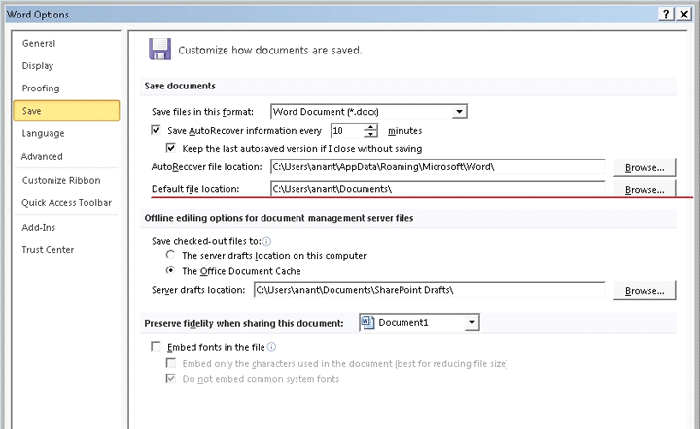
Select save option and change Default file location (marked red color). In a similar way you can change auto recovery settings. |