 |
| |
| Thought |
Being the richest man in the cemetery doesn’t matter to me.... Going to bed at night saying we’ve done something wonderful… that’s what matters to me.
- Steve Jobs |
|
|
 |
 |
Email :
I am using Shree-Lipi Banga Ratna Universal 7.3. Please tell me what is the keyboard shortcut in bengali matra. I could not find this keyboard shortcut.
Ashenjit Deb , Cachar, Assam.
(Answer from our support team)
This is to inform you that Decorative Shiroresha option is provided for Shree-Lipi-EX fonts, If you enable decorative shiroresha, the decorative shiroresha pieces get automatically inserted before / after / on both ends of the word depending on the setting. |
Email : I have to update my old version of Shree-Lipi. Could you tell my advantages of upgration of my Shree-Lipi?
Bharat J Parmar, Mandvi-Kutch.Gujarat 370465
(Answer from our marketingt team)
Thanks for giving your valuable time and writing us. As per our record, you are having Shree-Lipi 6.0 Gurjari package. You can upgrade it to latest version Shree-Lipi Gurjari 7.3. With upgradation, you will get
- New more than 110 added fonts of Gujarati, 100 fonts of Hindi-Marathi(including earlier). 2 Pairs of Unicode fonts of main language.
- Shree-Lipi 7.3 is compatible with Windows 8.1/8/7/Vista and XP
- Conversion from other layout to Shree-Lipi and vice-a-versa(including Unicode)
- Tow complete new font layout Shree-Lipi Ex and Shree-Lipi 7
- Compatibility with 32 Bit & 64 Bits OS as well as applications
- Support to applications like Corel, InDesign, Photoshop, MS office, Open Office etc.
- Free DVD of 15,000 Indian Culture Cliparts
|
Email : I am getting error code12
Wardha Urban, Wardha, Maharashtra
(Answer from our support team)
Please perform the following steps:
1. Remove Modular registry
2. Press Ctrl + Alt + Delete Button
3. Go to Task Manager => Process Tab
4. Select SL7_32.exe file & Click on End process.
5. Close Task Manger and Run Shree-Lipi 32 bit from Desktop
If using Shree-Lipi 7.1, part no. 13 & above
Go to start => Program => Shree-Lipi Dev Ratna => click on Modular Registry Cleaning Utility, Choose All Modular Registry and Click on Delete Registry button.
Now see whether you face same error. If the problem is not resolved then perform following steps:
Note: Close all Shree-Lipi applications.
1. Click on < Start >
2. Click on < Run >
3. Type < regedit >, Registry Editor Window will open up.
4. Click on < + > sign, next to < HKEY_CURRENT_USER >
5. Click on < + > sign, next to < Software >
6. Select the folder < Modular Info Tech>
7. Right Click the folder and click on < Delete >
8. Click on < + > sign, next to < HKEY_LOCAL_MACHINE >
9. Click on < + > sign, next to < Software >
10. Select the folder < Modular Info Tech> (Note- if OS is 64 bit then find this folder in wow6432node folder)
11. Right Click the folder and click on < Delete >
12. Close Registry Editor, and restart the system.
|
|
|
 |
 |

Symbol Font Previewer
Symbol Font Previewer is a tool to view the individual symbols in an installed Shree-Lipi symbol font. With Symbol Font Previewer you can View individual characters i.e. symbols in both TrueType and Type1 symbol fonts. You can Copy or Save individual symbols as metafile as well as character to clipboard or file for use in applications of your choice.
Advantages of Symbol font previewer
- It is not required to have any symbol font catalog in hand; you can directly view character position in font.
- User can directly paste symbol in any application like CorelDraw, PageMaker, Word, InDesign etc.
- User will have option to save file either in WMF or EMF format so that he can have an option to scale symbol in application itself.
- User can have visualization of symbol directly on screen before pasting in application.
- No extra memory required if he makes symbol in WMF format, this reduces memory requirement of printer at printing time.
- In applications like CorelDraw or InDesign, it takes lot of memory in "Insert Symbol" or "Insert Glyph" option. For complicated symbols, it may take long time in refreshing the font list on the screen. In such a situation, this utility proves to be very useful.
How to Use Symbol Font Previewer
Click on Windows Start button and then click on Run. In the browse box, choose the directory in which Shree-Lipi has been installed. Type 'SYMPREV.EXE' in the command line dialog box. Click on OK button. Alternatively you can use the browse button to select the directory and the program.
You can also execute Symbol Font Previewer by clicking on Start -> Programs -> Shree-Lipi -> Symbol Font Previewer.
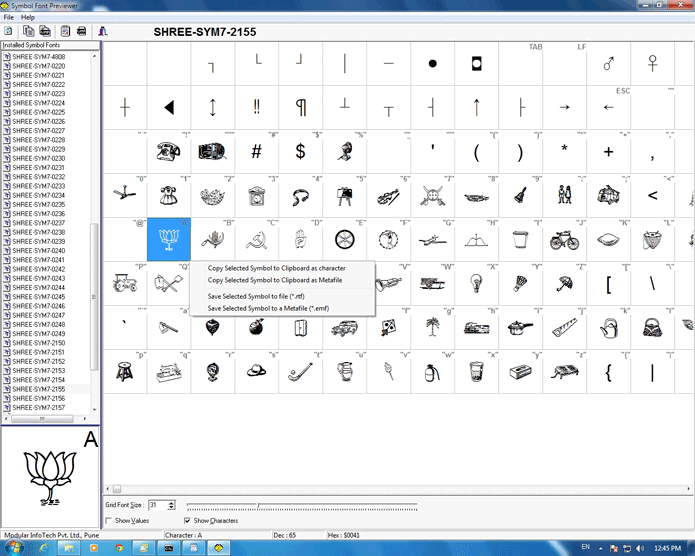
Previewing Symbol Font
To preview the Symbol Fonts using Symbol font Previewer
Select the font you want to look at from the list showing Installed Symbol fonts on left side of the main screen. To select a single font, click on its row or use the arrow keys to highlight it. You can view anything from a single character up to the entire character set in one go. It also has control for changing the font size and hiding or displaying ASCII values and plain text characters. Symbol font Previewer displays a matrix of individual characters in the selected font, and optionally includes ASCII values and plain text characters. Individual characters can be zoomed in on. Use the vertical scroll bar to move around the character matrix, or move the highlighted cell by dragging with the mouse or using the arrow keys.
Copy Symbols to Clipboard
People use computers differently, so Symbol font Previewer provides many methods of copying symbols to clipboard
- Copy Selected Symbol to Clipboard as Character
- Copy Selected Symbol to Clipboard as Metafile
Copy Selected Symbol to Clipboard as Character
To copy selected symbols to clipboard as character using Symbol font Previewer
- Select symbol font from the list showing Installed Symbol Fonts on the left side of the main screen.
- Select the symbol to be copied that is displayed in the matrix.
- Right Click on it and choose Copy Selected Symbol to Clipboard as Character from the context menu displayed
The highlighted symbol is copied to clipboard as character. To use the copied symbol in the job simply paste it at the location where you want to use. The size of the character is same as the size set by you in the Symbol Font Previewer.
Copy Selected Symbol to Clipboard as Metafile
To copy selected symbols to clipboard as metafile using Symbol font Previewer
- Select symbol font from the list showing Installed Symbol Fonts on the left side of the main screen.
- Select the symbol to be copied that is displayed in the matrix.
- Right Click on it and choose Copy Selected Symbols to Clipboard as Metafile from the context menu displayed.
The highlighted symbol is copied to clipboard as Metafile. To use the copied symbol in the job simply paste it at the location where you want to use. The copied symbol will be inserted as object in the document. Since the symbol is copied as Metafile it can be zoomed to any extent without being distorted.
Save Symbols to File
People use computers differently, so Symbol font Previewer provides many methods of saving symbols to file.
- Save Selected Symbol to File (*.rtf)
- Save Selected Symbol to Metafile (*.emf)
Save Selected Symbol to File
To copy selected symbols to File as character using Symbol font Previewer:
Select symbol font from the list showing Installed Symbol Fonts on the left side of the main screen. Select the symbol to be copied that is displayed in the matrix. Right Click on it and choose Save Selected Symbol to file (*.rtf) from the context menu displayed.
The highlighted symbol is saved to a RTF file as character. To use the copied symbol in the job, simply insert the file at the location where you want to use. The size of the character is same as the size set by you in the Symbol Font Previewer.
Save Selected Symbol to Metafile
To copy selected symbols to Metafile using Symbol font Previewer:
- Select symbol font from the list showing Installed Symbol Fonts on the left side of the main screen.
- Select the symbol to be copied that is displayed in the matrix.
- Right Click on it and choose Save Selected Symbols to Metafile (*.emf) from the context menu displayed.
The highlighted symbol is saved to a Metafile. To use the saved symbol in the job simply insert the contents of file at the location where you want to use. The saved symbol will be inserted as object in the document. Since the symbol is copied as Metafile it can be zoomed to any extent without being distorted. |
 |
 |
Date: 20.01.2015
To,
Modular Infotech Pvt.Ltd. and OHM Associates
45/ C, Jadhavji Jethabhai Bldg.,
R. No. 38, Gr. Floor
Mughbhat Lane,
Girgaum, Mumbai -4.
We deal with many vendors every day and we appreciate Modular Infotech and their partner M/s OHM Associates for their wonderful service and quick response. Mr. Satpute and Mr. Tilak does a wonderful job of communication with me when I call them. I am thankful for the support, information. I know that when I need something in a hurry, their team will always come for support.
Keep up the great work and I will continue to refer co-workers and business. You do a wonderful job and I truly enjoy working with both of them.
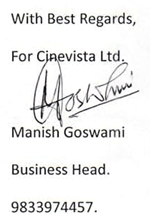


|
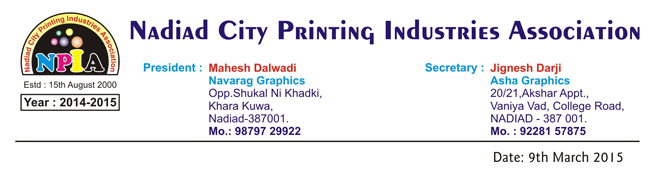
To,
The Directors
Modular Infotech Private Limited
Pune
On 8th day of March 2015, the Company has conducted seminar on Shree-Lipi Features and Utilities for the members of our Printer Association. For this seminar Pradeepbhai Satpute, Rambhai Tilak and company's dealer Shri. Jaydipbhai Purohit took initiative. All of them were keen to listen us, solve our doubts and gave personal attention. Their enthusiasm was remarkable and we are impressed with professionalism.
No doubt Shree-Lipi is best software and have variety of features. But till date Shree-Lipi is being used as merely typing software, but I am sure today onwards printers in City of Nadiyad, will use other utilities of the software. The best measure of success for me is, the feedback from the participants of the events - my colleagues have been admiring in their comments, and have achieved the overall objective of the event. Modular Infotech don't just aim for customer satisfaction, they continually strive to provide customers with the best service and products at a competitive price.
Through such seminar our aim is to give an opportunity for direct interaction with different Companies. In future time also, we will have events for the benefit of our members. We got more than our expectation from this seminar and I will have no hesitation in recommending Company, to repeat such seminar in other parts of Gujarat.
We give our Best Wishes to the Company!!!!
With Best Regards


|
|

|
 |
1) Weblock Password is working only on one machine or not working properly.
Shree-Lipi with Weblock is a Hard Disk Dependent Software so obviously password will change if you change Hard disk or if you change its configuration from Primary Master to slave/Secondary. Shree-Lipi should be installed on Primary Master only. This factor should be taken care of while adding / removing new Hard disks or CD/DVD ROM/Writer. So, same password will not work on another machine. You have to get additional site license software for another machine.
2) If I have changed / upgraded my operating system, then will the same password work?
Yes, after changing / upgrading operating system MID values do not change. They are Hard disk dependent and not OS dependent. Therefore old password will work after changing / upgrading the Operating System.
3) For Shree-Lipi Weblock, I forgot my password. How can I get password again?
Your entire registration information is available in our database, you will get it from our registration department or,
If you go to the registration URL again you will get the same password again. (But your MID values must match.)
4) During installation of Shree-Lipi fonts, Modular Font Manager (MFM) lists only four fonts, why?
If you are having Shree-Lipi software with Web Lock, and if you have not registered your software, only four fonts will be shown. After registration all fonts available with your package will be displayed.


Tips on MS-Windows 7
1) How to get check boxes to select multiple files in windows Explorer
For selecting multiple files for copying, deleting, moving files in windows explorer user generally uses keyboard and mouse or control-clicks every file; but if you want to use only mouse for file selection in Windows 7 via check boxes, do the following -
- In Windows Explorer, click Organize, and then select "Folder and search options."
- Click the View tab.
- In Advanced Settings, scroll down and check the box next to "Use check boxes to select items." Click OK.
- From now on, when you hover your mouse over a file in Windows Explorer, a check box will appear next to it; click it to select the file. Once a file is selected, the checked box remains next to it; if you uncheck it, the box will disappear when you move your mouse away.
2) Open a command prompt at any folder
When you are in Windows Explorer, you can open a command prompt to any folder. To use it, hold down the Shift key and right-click a folder, and then choose "Open command window here" from the context menu that appears. |
|
 |
 |
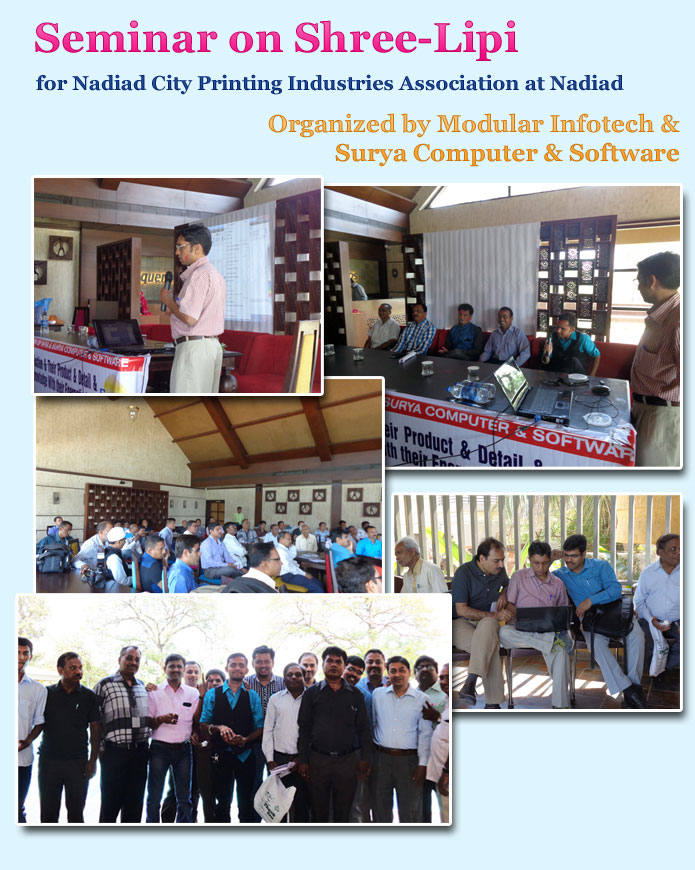 |
 |
 |
-
Apollo Gleneagles Hospital - Kolkatta - Shree-Lipi Banga Ratna
-
Eastern Media Ltd. _Kanak TV - Bhubaneswar - Shree-Lipi Utkal
-
Spiritual Hierarchy Publications Trust - Chennai - Shree-Lipi Mac-Gem
-
Madhukar Sahadev Gurav - Mumbai - Shree-Lipi Dev Ratna
-
Sura Books - Chennai - Shree-Lipi Tamil Vairam
-
Uttar Banga Sambad - Kolkatta - Shree-Lipi Banga Ratna
-
Kalinga Media & Entertainment Pvt. Ltd. - Bhubaneshwar - Shree-Lipi Utkal
-
Tarun Bharat - Solapur - Shree-Lipi Dev Ratna
|
|
|
| |
 |
 |
| |
| |
| |
|
|