|
 |
About cover page :Snapshots of the All India Distributors Meet on 20th April 2012
|
From the Editor’s Desk
 “Coming together is a beginning, staying together is progress, and working together is success” “Coming together is a beginning, staying together is progress, and working together is success”
– Henry Ford
In April 2012, we at Modular had an All India Distributors Meet. Since the event was planned in a short time, many could not join us. On the cover page you can see some snap shots of the event. Distributors are our representatives in various parts of the country who will be meeting many of you. All our current products and services were discussed during the meet and we all dispersed with more enlightenment and more vigor to go into the new business year.
In the coming year, Modular has decided to increase its thrust on the Scanning, Digitization and other allied services. This will be done in addition to the continuation of our language products, projects and services, and also various products that we have been developing for the segment of users who are visually impaired. In this regard, we would like to share a good news with our readers. Modular was felicitated by the Government of Maharashtra (Directorate of Information Technology) for the work done in empowering persons with disabilities. The certificate was received at the hands of Honorable Mr. Shivajirao Moghe, (Cabinet Minister of Government of Maharashtra, Ministry of Social Justice and Empowerment). Mr. Rajesh Aggarwal (Secretary of Information and Technology), Mr. Dinesh Waghmare (Secretary, Dept. of Social Justice and Welfare), Mr. More (Disability Commissioner), Mr. Rajiv Vaishnav (Vice-President NASSCOM), and Ms. Rita Soni (CEO - NASSCOM Foundation) were also present at the award ceremony.
|
|
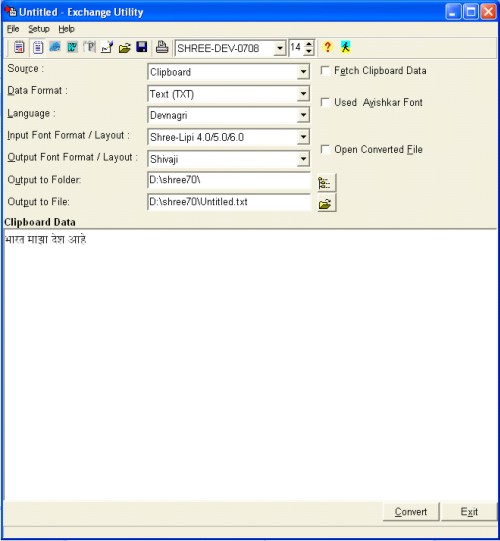
Need of conversion
For any Printing and Publishing industry, contents or matter in local language (rather script) plays vital role. In order to meet this need, many vendors provide tools to compose and manipulate text in local languages. As the vendor changes, standards followed by them change. This results into numerous standards available and used by many. These different standards are called “Font layouts”.
Further many different word processors are used depending upon need and functionalities available in each. Each of these follows its own file saving format. TXT, RTF, DOC, HTML, PageMaker files are the most commonly used file formats.
When one thinks about migrating to better and stable software, or needs to update the operating system, migrating old jobs is one of the biggest and equally important tasks. Exchange Utility by Modular’s Shree-Lipi package is a tool that can convert any jobs in any of the common formats from one font layout to another.
About Exchange Utility
Exchange Utility is an excellent tool that can handle conversion of clipboard data and files of types like text, rich text, HTML, MS word document, Adobe PageMaker files. It can convert batch of files in one go. The most significant feature of Exchange Utility is to be able to analyze rich text for fonts used and apply right font to converted text, retaining formatting styles. This overcomes need of manual editing of converted file to apply fonts and styles. Keeping in view the increasing usage of Unicode fonts, Exchange Utility has been enhanced to support Unicode conversion.
Select your source, data format, language, input layout, output layout, output folder & file and it will convert data or file(s) you desire.
Source This is one of "Clipboard" or "Files". If Clipboard is chosen as source, then the data that you copy by ‘Ctrl C’ or ‘CopyC’ command of Windows can be converted.
Data format When Source is Clipboard, Data Format is one of "TXT" or "RTF". RTF is the preferred format. However, some of the applications do not support RTF data on the clipboard.
When Source is Files, Data format is file type. It can be one of "RTF", "TXT", "HTML", "DOC", "PMD", "PM65", and "PM50".
Language Select Language from available list of languages.
Input layout Select Input Font layout from available list of layouts.
Output layout Select Output Font layout from available list of layouts.
Output folder This is the folder where converted files will get saved.
Input folder This is available only when Source is Files. Select the folder where input files are present.
Output file This is available only when Source is Clipboard. Set output file i.e. file after converting clipboard contents.
Further options are available that let you
Fetch Clipboard Data
Use Avishkar Font
Convert Bengali Data to Assamese
Language Numeral
Open Converted File
OS & Word Processor Constraints
While converting the RTF, PMD, PM65, PM50 or DOC format files, it is necessary that you have the fonts used in the documents installed on your machine. If the fonts are not present, the conversion will not happen correctly. In that case, you have to use Text format for conversion.
Many of the commonly used word processors for their special functionality either block some characters or change some characters. Using Exchange Utility to convert data from these may give false feeling that conversion is improper / buggy.
Some word processors have predefined key sequence for some special purpose. If the same key i.e. character position is used by currently selected font layout, it is possible that you feel conversion is wrong. Actually, you need to set or reset some options.
e.g. If "Convert Quotes" option of PageMaker is set, you will find boxes after conversion. Reset this option to view converted data correctly.
Some word processors block usage of some characters or change while copying to clipboard. Using Exchange Utility to convert this text from clipboard, it gets wrong data input and eventually converted data is wrong.
To overcome such constraints, Modular’s Shree-Lipi package provides plug-ins for all commonly used word processors.
FAQs
* How to select right input font format / Layout?
In order to have right conversion, it is very necessary to select right input font layout. Various layouts are available and are supported by Exchange Utility. There are some with similar names that create confusion about which layout is appropriate for current input data.
Modular provides a utility that helps in deciding right input layout. "Font Layout Manager" provides options as "Search Font" and "Detect Layout of Font". These options will help in finding right layout. Simply select font and verify input data readability to decide right input layout.
* What is the difference between "TXT" and "RTF" data formats?
"TXT" is raw text where chances of right conversion are near to 100%.
"RTF" is Rich Text Format that allows usage of multiple fonts and scripts. Further it has capability to save layouting information. It is possible to have English data along with language data in RTF file. If your RTF data conversion is improper, make use of "Font Layout Manager" utility. Make sure the font used in RTF is listed with right script and layout. If not, add it.
* Unable to view Unicode data, what is the reason?
To view Unicode data, it is necessary to set Indian Language option in Regional Language Settings.
(Click on Start button, select "Control Panel" option. Double click on "Regional Language Settings". In the "Languages" tab, select "Supplemental Language Support").
If you are using Windows XP, normally it has Unicode version 5 installed. Some characters are not well displayed with this version. If you are using Windows 7, you will be able to well view Unicode data.
|
| |
|
Tips and Tricks for Exchange Utility
How to convert previous data typed in Marathi / Hindi using Shreelipi 1.0 to Shreelipi 7
1. First of all check that you have upgraded the Shree-Lipi 1.0 to Shree-Lipi 7, i.e. the Shree-Lipi Lock information of 7 should be same as Shree-Lipi 1.0. If the lock is not compatible then the conversion will not be done correctly.
2. Open the old file of Shree-Lipi 1.0 (i.e. PageMaker, Word etc.)
3. Select text of the job.
4. Copy text to the clipboard.
5. Start the Exchange utility.
6. Click on the button of Shree-Lipi 1.0 to Shree-Lipi 4/5/6 or 7
7. Give the file name in which you want to store the converted data & click on Ok button.
8. Open or Place the converted file.
Please note that it is not possible to convert English data along with language data. It has to be replaced manually. After conversion end-user has to re-layout the job.
Is it possible to convert Adobe PageMaker job containing multiple hangers using Exchange Utility in a single run?
Adobe PageMaker job containing multiple hangers cannot be converted in a single run using Exchange Utility by copying the data on clipboard. This is because of the fact that it is not possible to copy the contents of all the hangers at a time so user will have to convert text of each hanger separately. However, if you use the File conversion facility of Exchange utility, you can do conversion of the data of all hangers together.
Can Shree-Lipi 1.0 Sindhi, Arabic, Russian and Sinhala jobs be converted in Exchange Utility?
Shree-Lipi 1.0 Sindhi, Arabic, Russian and Sinhala jobs cannot be converted through Exchange Utility.
How can ISCII plain text files be converted using Exchange Utility?
1. Execute Exchange Utility if not running.
2. Select Files from drop-down list besides label Source. This means source for conversion should be Files.
3. Select Data Format from drop-down list besides label Text Format.
4. Select the language of the converted data.
5. After this select ISCII as Input Font Format/Layout. ISCII (8 Bit), PC ISCII and ISCII (7 Bit) are supported.
6. Select the output Font Format/Layout.
7. Select the directory to which converted file will be copied.
8. Select the ISCII files to be converted. Multiple files can be selected.
9. Once the files are selected Convert button will be enabled.
10. Click on the Convert button.
11. After conversion is over go to the respective application and place or open converted file located in the directory specified as output directory. The name of the output file will be same as that of the input.
Tips and Tricks for Internet Explorer 7
Disable Plug-ins
If Internet Explorer runs too slowly, disable Add-on plug-ins that are installed. Click Tools - Manage Add-ons - Enable or Disable Add-ons to see which add-ons are enabled. Select an add-on you don’t want preinstalled, then click the Disable radio button under Settings to deactivate it.
Open Multiple Web Sites
If you want to open multiple fixed Websites at its startup, for this Go to ‘Tools -›Internet Options’, then type as many addresses as you want in the “Home page” field.
Change Text Size
Hold the Ctrl key and roll the mouse wheel to change Web pages' text size
Tab Shortcuts
If you have multiple websites open and want to open another website for viewing then press Ctrl+T to open a tab so you can visit a new site without opening a new window; browse opened websites by clicking ctrl +Tab key.
Create a Favorites Group
Redirect Pop-ups
Pop-ups usually open in a new window, but you can instruct IE to open them in a new tab instead. Go to Tools › Internet Options, and under the General tab, select Settings in the Tab section. Under “When a pop-up is encountered:" click the radio button labeled "Always open pop-ups in a new tab.”
Delete Browser Cache
If you don't want your temporary files hanging around, you can instruct IE to delete them automatically every time you exit the browser. Go to Tools - Internet Options and open the Advanced tab. Select Security section, then click the checkbox next to “Empty Temporary Internet Files folder when browser is closed.”
|
|
I am using your software for about 23 years, I first used your script master for DOS operating system. After that, I kept on upgrading to newer versions and today, I am using Shree Lipi Devratna 7.2. I am glad to tell you that using your software makes me satisfied. Although all your fonts and clipart are very helpful for us.
Shirish D. Joshi, Wai
All in one in Shree-Lipi for D.T.P work, I am using Shree-Lipi from 1995.
Sanjay Kumar Shaw, Asansol
I am aged 67 years. retired person. I am using REGD Shree-Lipi since long just as hobby. suggestions: Each time Shree-lipi is upgraded fresh New pack should be offered to Existing old customers of at least 5 - 10 years old on some special discounted attractive price or special offers. Some customers are still using very old Shree-Lipi pack for fear of additional investment. If such special offers are given every OLD customer will buy NEW upgraded pack at reasonable affordable price. You will find that more of New latest packs 7.2 will be sold. Good marketing stratagy and all very old thousands/lakhs Shree-Lipi will go from the market. UP COURSE all such CDs/USB Keys should be returned back to company so that it cannot be used again making company to loose.
K. V. Mallya, Bangalore
* Please note Mr. Mallya we do have very attractive upgrade policies.
|
 |
- The Malayalam Manorama Co. Ltd., Kottayam - MAC compatible Malayalam Unicode Fonts, Keyboard Handler with Hyphenation for Malayalam Unicode fonts and Conversion Utility
- Majestic Book House, Mumbai - Shree-Lipi Dev Ratna Additional Site Licenses
- Daily Prabhat, Pune - Shree-Lipi Dev Ratna Additional Site Licenses
- Intelligence Dept., Hyderabad - Shree-Lipi Telugu Ratna Additional Site Licenses
- Spiritual Hierarchy Publication Trust, Chennai - Shree-Lipi Pearl Upgrade and Additional Site Licenses
- Himesh Foods Pvt. Ltd., Mumbai - Shree-Lipi Dev Ratna Licenses
- Arham Publication, Rajkot - Shree-Lipi Gurjari Additional Site Licenses
- Corporation Bank, Mangalore - Shree-Lipi Dev Ratna and Additional Site Licenses
|
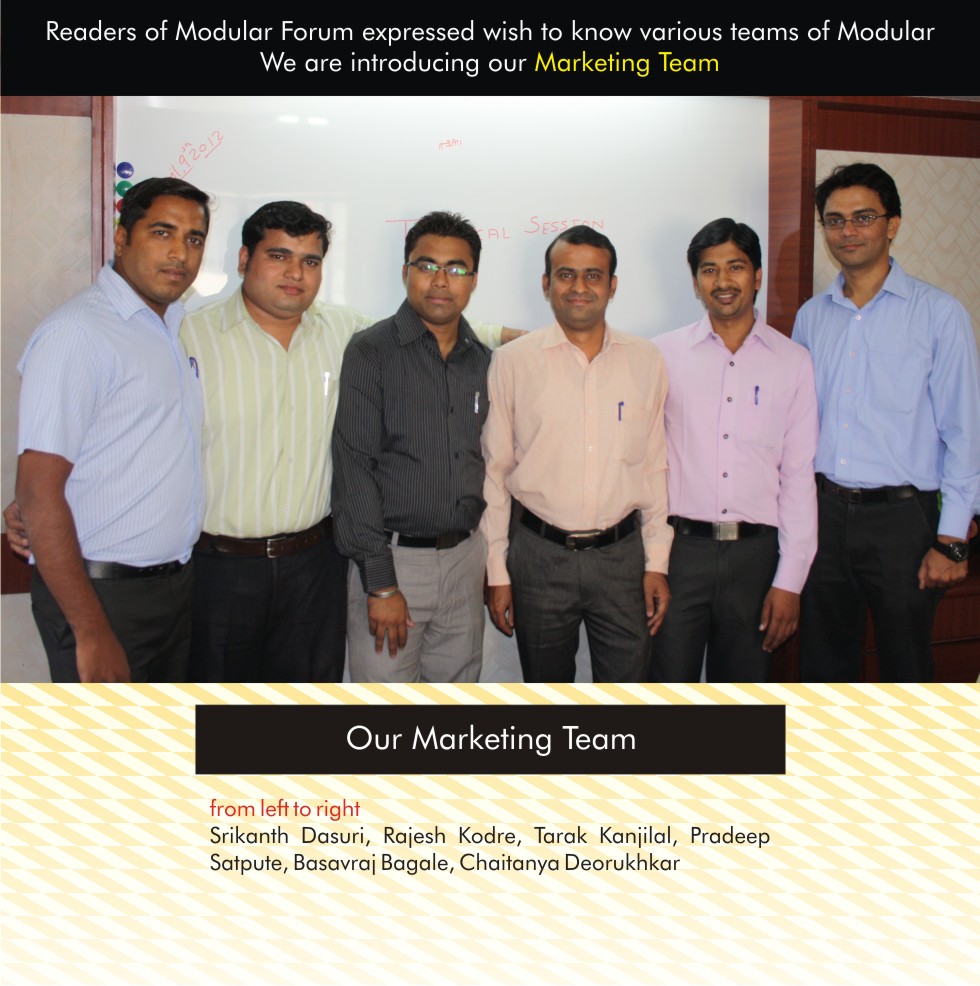 |

|
|
|
![]() Click to download PDFof Modular Forum Magazine
Click to download PDFof Modular Forum Magazine