I have data which was done by using Shree Lipi 3.0 & now I want to edit the old job in the old font format. How can I do it?
1. For Ms-Excel 97, 2000, XP disable all the Autocorrect options from Tools Menu of Ms-Excel.
-
You must have the old fonts of Shree Lipi 3.0 installed on the Hard disk. For installation of fonts run SL3inst.exe file from shree70 folder keeping SL 3.0 Cd in CD drive.
-
In Shree Lipi 32 Bit keyboard Handler we have a ShreeLipi 2.0/3.0 font Layout option in Font Layout of Script Setup option of Setup Menu. Choose the font layout & do the Keyboard Layout Setup.
Note :- It is advisable that you convert all old jobs to new font format for compatibility with new Operating Systems and applications.
2) How to Install Punjabi fonts using Shree-Lipi 7.3 package? I am not able to see Punjabi language option enabled?
Note that Punjabi Language does not require Shree-Lipi 7 layout since it is having small character set and you are able to use existing Shree-Lipi 6 layout. To install fonts, select Shree-Lipi 4/5/6 font layout option from Modular Font Manager (MFM) and install Punjabi fonts. By default MFM sets Shree-Lipi 7.0 font layout, due to this end user gets Punjabi language disabled. Once he selects Shree-Lipi 4/5/6 font layout option, he will get Punjabi Language enabled.


Tip on MS-Excel
1) How to Show Page Breaks in Excel while working with work book
Since excel sheets are bigger it is a tedious job to print. You have to check page breaks, for which user can use page preview feature. But you don't need to use this option, a simpler option is available. To check Page Break while typing - Click office button under Excel option- Click advanced. In this, under "Display option for this worksheet" click the Box to "Show page breaks" option.
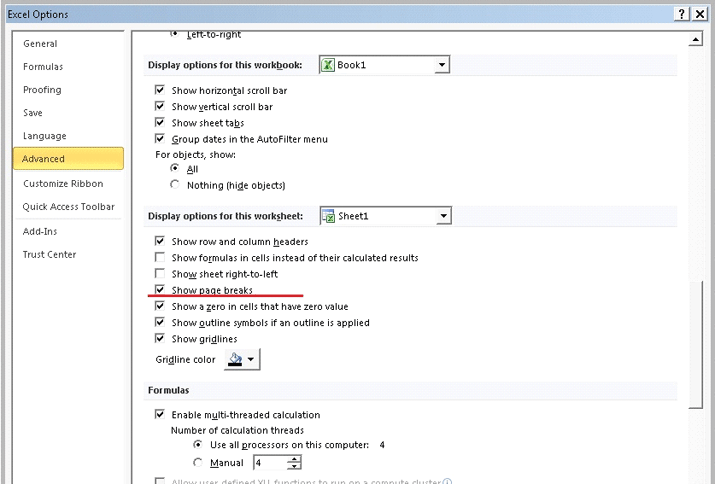
Tip on Web Browser
1) Sometimes the browser cache memory gets "Locked" and refreshing may not work as a result of which you might face problems logging into Website.
For Internet Explorer 6.0 & above
-
Select "TOOLS" from the menu-bar of the browser.
-
Select "INTERNET OPTIONS".
-
Under the title "Temporary Internet files", click on "Delete Files".
-
Delete cookies, clear history.
-
Click on "Apply" / "OK".
-
Restart the Browser.
For Google Chrome
-
Select Customize and Control Google Chrome.
-
Select – Clear all Browsing data.
-
Select- Clear browsing history, and Empty the cache, and Click on Clear browsing data.
-
Re-start the browser.
For FireFox
-
Click on Menu and choose "Options".
-
Select the "Advanced" panel, and click on "Network" tab in the pop-up.
-
Under the Section "Cached Web Content", click on "Clear Now".
-
Click on "OK" to close "Options" window, and restart the browser.
|